Connect with MobaXterm
Using MobaXterm to connect to the server:
Open MobaXterm.exe in the list of Windows programs and proceed with the following steps.
- Click on the "Session" button in the navigation bar.
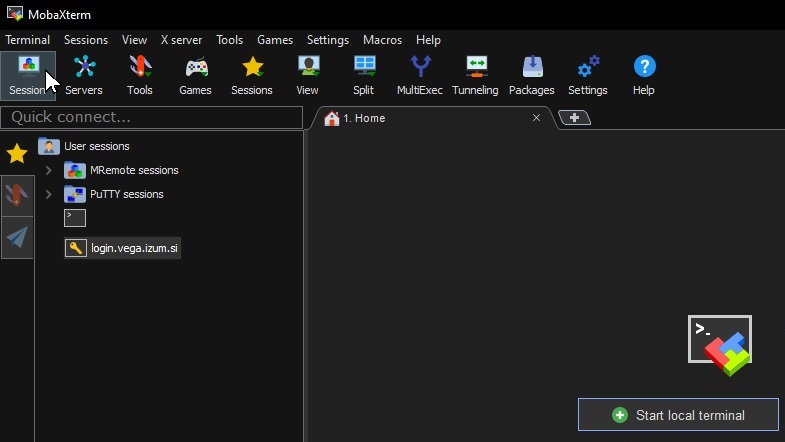
-
A smaller window will open where you then select "SSH" at the top, where you then enter:
- Remote Host: login.vega.izum.si
- Username: username
- Port: 22
-
Then click on "Advanced SSH settings" in the section below.
- Check the box "use private key"
- Then, by clicking on the adjacent field, find and select your newly created private key.
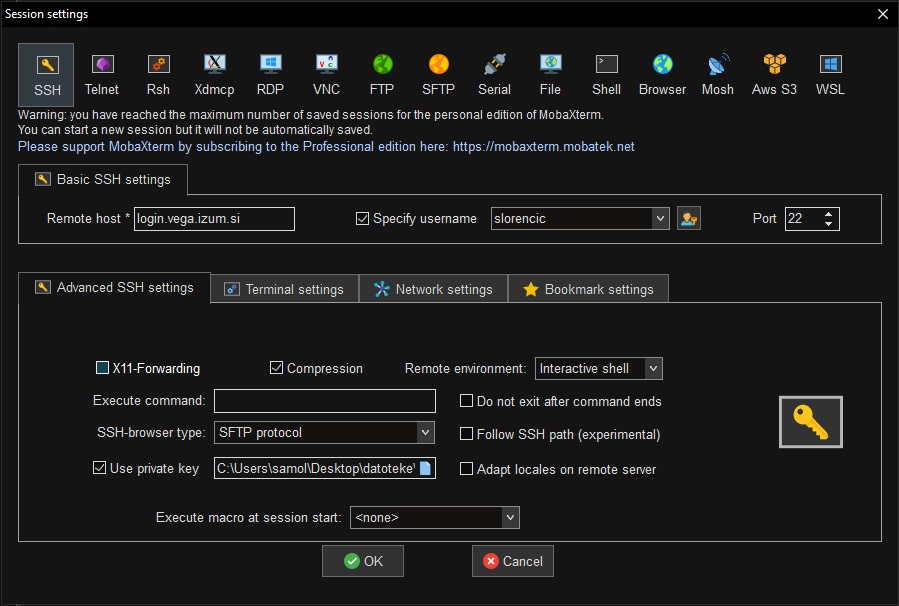
-
Click "Open" to start the session.
- If you previously set a password for your private key, you will now be prompted to enter it.
- If you are connecting to an instance for the first time, you may get a message that the server host key is not cached in the registry. Click "Yes" to continue the connection.