Connect with Putty
Using PuTTY to connect to the server:
Open PuTTY.exe in the list of Windows programs and proceed with the following steps.
-
In the "Category" section, select "Session" and enter the following:
- Host Name (or IP address): username@login.vega.izum.si
- Port: 22
- Connection type: SSH
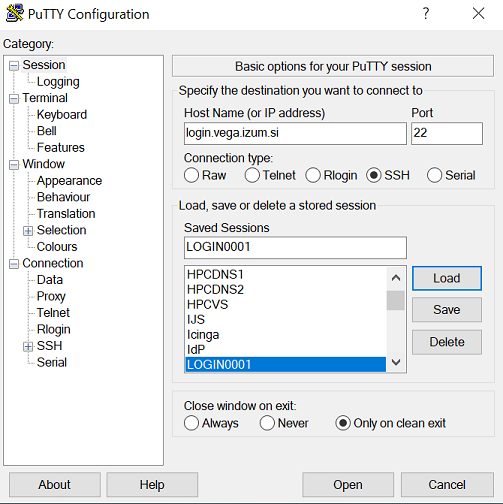
- Under "Category", expand "Connection", expand "SSH", and then click "Auth".
- Click "Browse" and then locate and select your newly generated private key.
-
Click "Open" to start the session.
- If you previously set a password for your private key and did not add it to the PuTTY SSH authentication agent, you will now be prompted to enter it.
- If you are connecting to an instance for the first time, you may get a message that the server host key is not cached in the registry. Click "Yes" to continue the connection.
You can then log in without entering a password.